Salesforce Spring '24 Release Notes – What's New?
Welcome to the latest and greatest in the Salesforce universe! The Spring '24 Release is here, and it brings exciting features and enhancements to make your work life smoother, your data more accessible, and your decisions more informed. In this article, we'll dive into some of the most notable highlights that promise to reshape how you interact with the Salesforce CRM platform.

1. Dynamic Forms – Using Cross Object Fields
One of the standout features of the Spring '24 release is the expansion of Dynamic Forms to support Cross Object Fields. This enhancement allows users to create even more dynamic and user-friendly interfaces by incorporating fields from related objects directly into the form.
For businesses, this means intuitive data entry experience and more time focusing on strategic tasks.
Do you want to show an Account field on the Contact layout? No problem. And there is no need to waste your time creating a custom component or a formula field. This update will significantly reduce the need for custom development, making it easier and quicker to adapt your Salesforce environment to your evolving business needs.
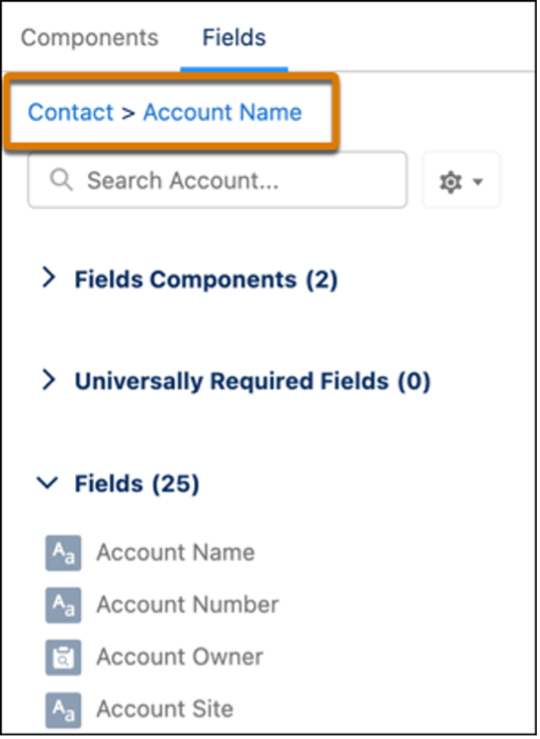
2. Device-Specific Dynamic Forms
Salesforce recognizes the diverse ways users access the platform. With the introduction of Device-Specific Dynamic Forms, the user experience is optimized for various devices.
Whether on a desktop, tablet, or mobile, users will enjoy a customized and responsive interface tailored to their specific device, ensuring seamless navigation and functionality. With visibility rules now available also for individual fields, you can make specific fields on mobile only or desktop only.
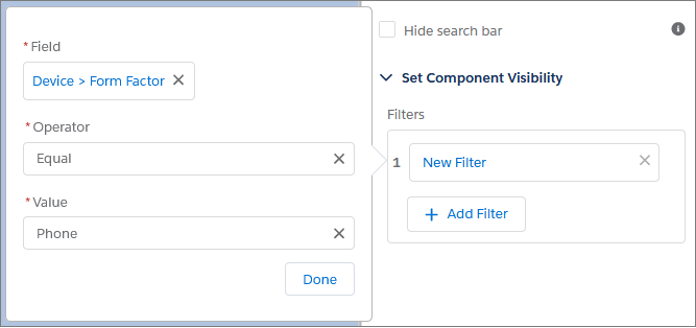
3. Flow Repeater Element
Empowering users to build more flexible and dynamic processes, the Spring '24 release introduces the Flow Repeater Element – the real game changer. This feature allows for the repetition of a set of fields within a flow, simplifying complex processes and enhancing the overall flow design experience.
The result - you can add multiple records from one place without the need to navigate from the screen, and much more.
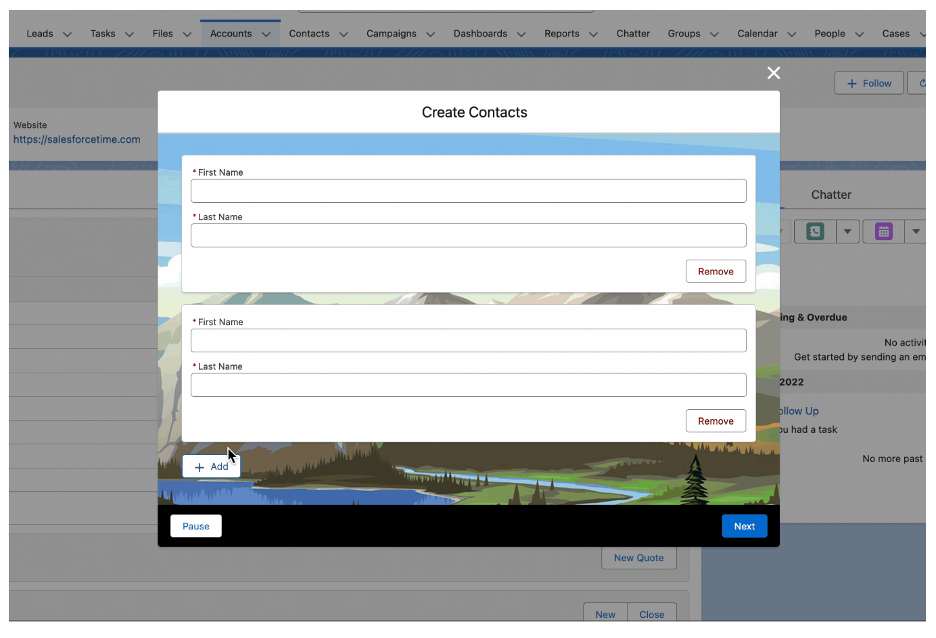
4. Dashboards
Lightning Dashboard Ownership Transfer
Transferring Lightning dashboard ownership has never been easier. Cloning or re-creating the dashboard so that a new owner has access is replaced with the ability to change ownership, even of multiple dashboards at one time. Yes to greater flexibility in managing and organizing dashboard ownership within the Salesforce environment!
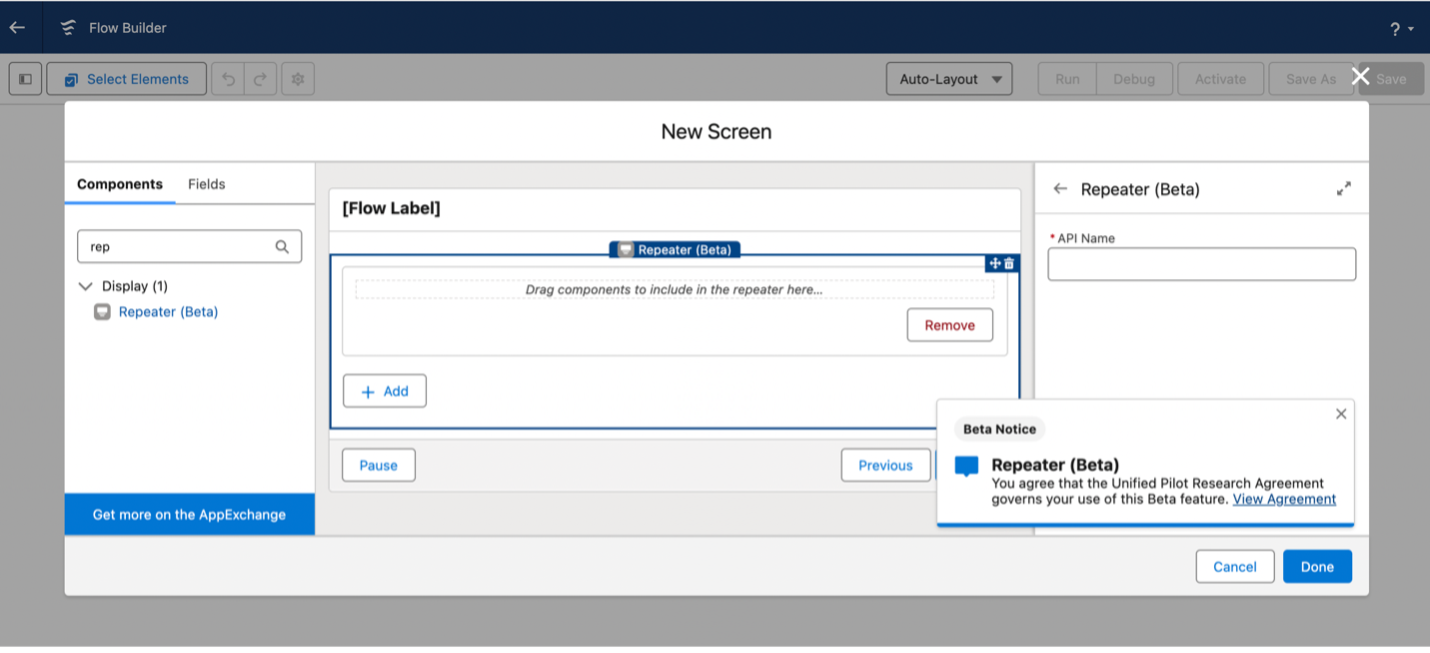
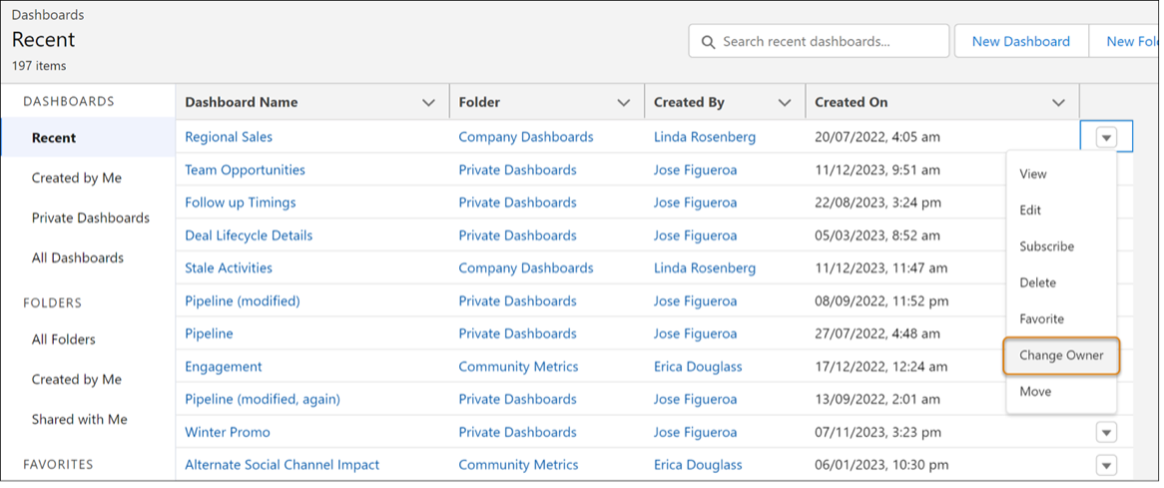
Adding Filters, Images, Rich Text, and Widgets:
The Summer '23 release brought an array of customization options to dashboards – nevertheless, only to Unlimited Edition customers. Now users can add up to five filters (instead of three) for a more focused view, incorporate images, rich text and dashboard widgets for enhanced visualizations across all Salesforce editions, making data visualization more engaging and informative.

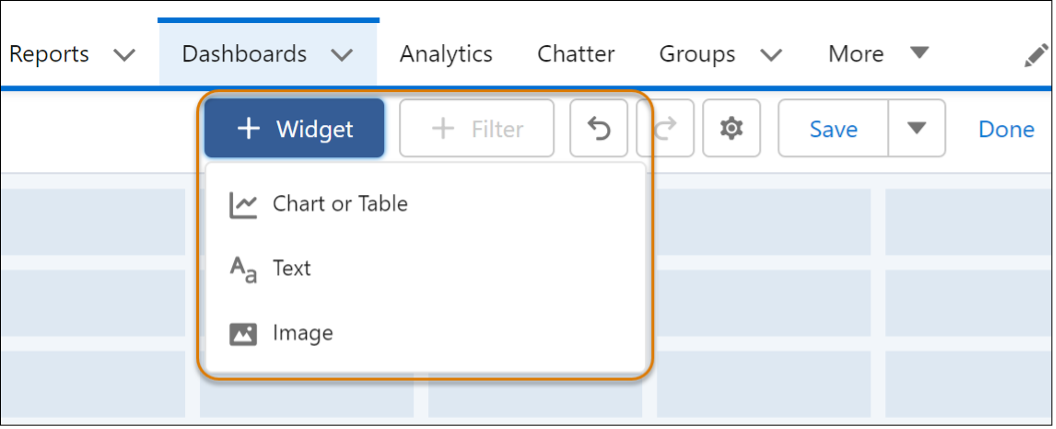
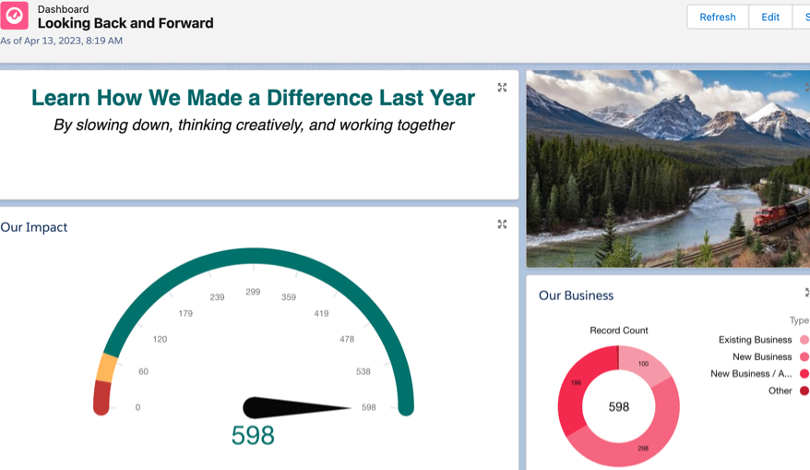
5. Seller Home
Salesforce introduces Seller Home, a dedicated workspace designed to cater to the unique needs of sales professionals. This out-of-the-box feature provides a centralized hub with a lot of useful information at one glance - users can see the overview of their opportunities, accounts, leads, and contacts, as well as it lets them set their goals, view their to-do items, recent records, and contact suggestions from Einstein.
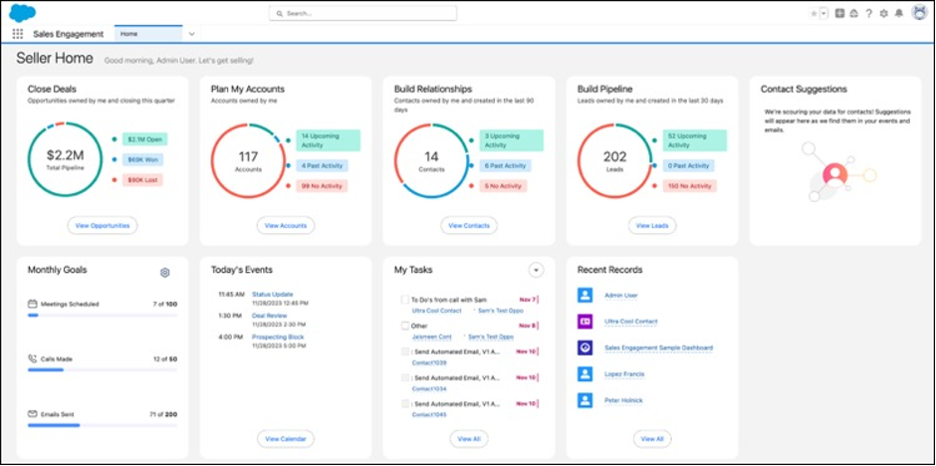
Seller Home comes as the default Home page for the Sales, Sales Console, and Sales Engagement apps. It will appear automatically unless you have customized those pages, in this instance, you can manually enable it from Setup.
6. New Account, Lead, and Contact Intelligence View
Account Intelligence View:
In parallel to the existing list view option where users were required to navigate to individual records to view opportunities, activity, and others, the Account Intelligence View is a game-changer for sales professionals, providing a comprehensive and consolidated overview of key information related to an account.

To be more specific, here’s a list of what you can do in the Intelligence View:
- quickly filter accounts (1) and see statistics, such as the total value of open opportunities and next close date, for resulting records (2)
- when you click the side panel icon (3) next to the record name, you can see detailed activity, opportunity, and case data for individual records in detail
- in the side panel, toggle between panes showing activity data or related records (4) or log activity (5) without leaving the Intelligence view
Lead and Contact Intelligence View:
The Lead and Contact Intelligence Views bring a similar level of sophistication and insight to individual leads and contacts, revolutionizing how sales professionals engage with their prospects. It provides users with a convenient method to effortlessly spot prospects and customers requiring attention. This feature not only saves time by reducing the necessity to sift through each lead or contact but also enables users to take direct action from the Lead or Contact tab.
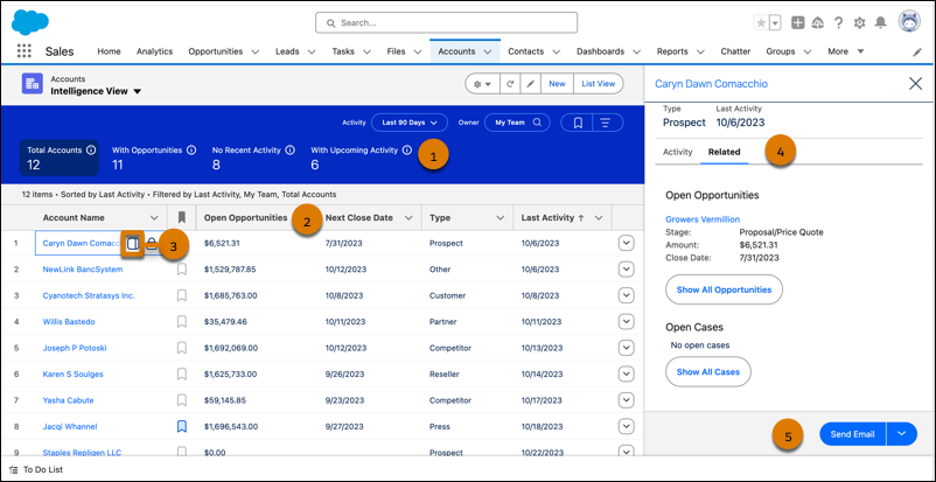
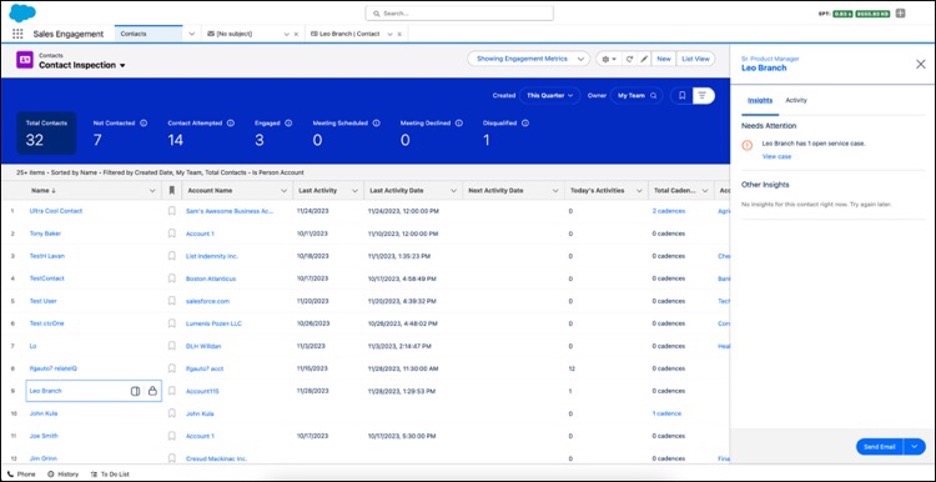
7. Salesforce Maps Lite
Bringing a geospatial dimension to Salesforce, Salesforce Maps Lite empowers users with visual tools to enhance field sales planning and optimize route efficiency.
Recognizing customers and prospects on a map assists your representatives in more efficiently strategizing their routes, minimizing travel distances, and arranging appointments with reduced gaps in their schedules. Sales representatives can conveniently map up to 50 accounts, contacts, or leads simultaneously using the Maps Lite tab.
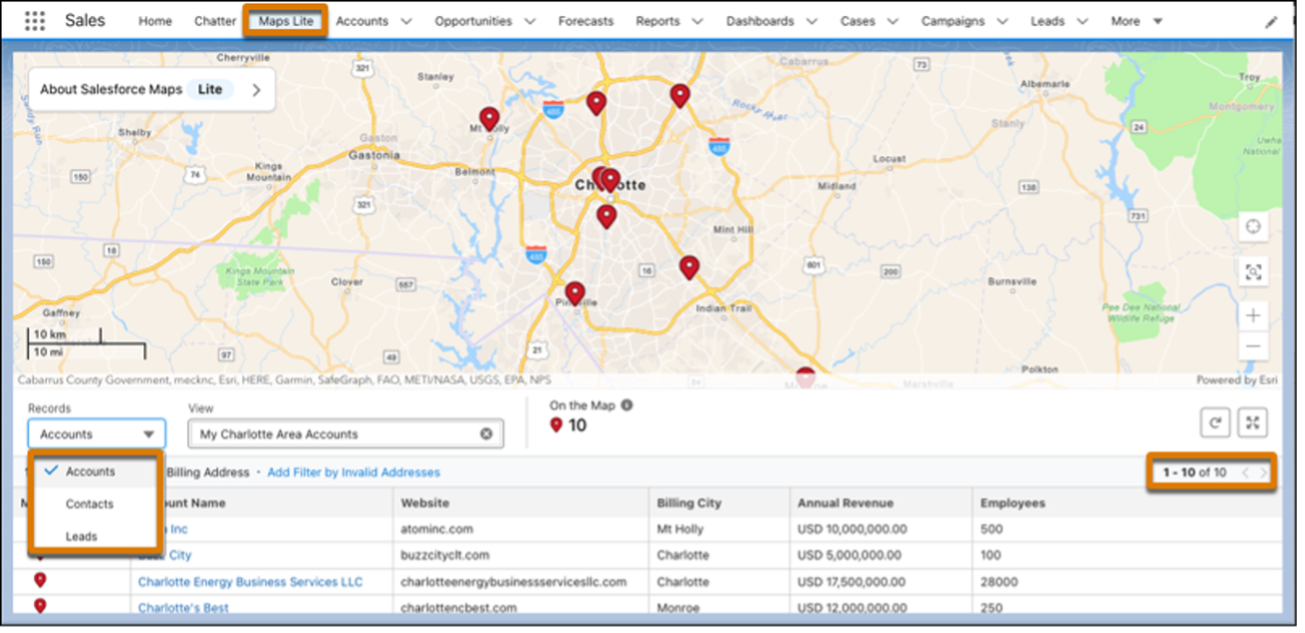
8. Einstein Conversation Insights in More Languages
Salesforce continues to invest in Einstein AI, expanding language support for Conversation Insights namely. With this feature, 20 additional languages are supported (over three dozen languages in total), which allows even more users to get transcripts, see call insights, and provide coaching recommendations.
For businesses operating in multilingual environments, this means an enhanced ability to analyze customer interactions and coach sales teams effectively.
Along with that, another exciting news worth mentioning - organisations using Enterprise Edition can now get access to 10 Einstein Conversation Insights licenses.
Thought this is it with Einstein Conversation Insights? More providers are now in the game for this AI feature, it has full support for Dialpad, RingCentral, Aircall, and Amazon Connect. Just visit AppExchange to add the new providers. Christmas came early!
9. Education Cloud - Recruitment and Admissions Innovation with Dynamic Applications
Some exciting news was released for Education Cloud as well, making the Recruitment and Admission journey much more pleasant – both for applicants and reviewers. It supports applicants with a flexible experience that enables them to start, save for later and complete applications more seamlessly.
We believe this will lead to a better applicant experience, higher conversion rates, and a more effective way for institutions to manage and evaluate applications.
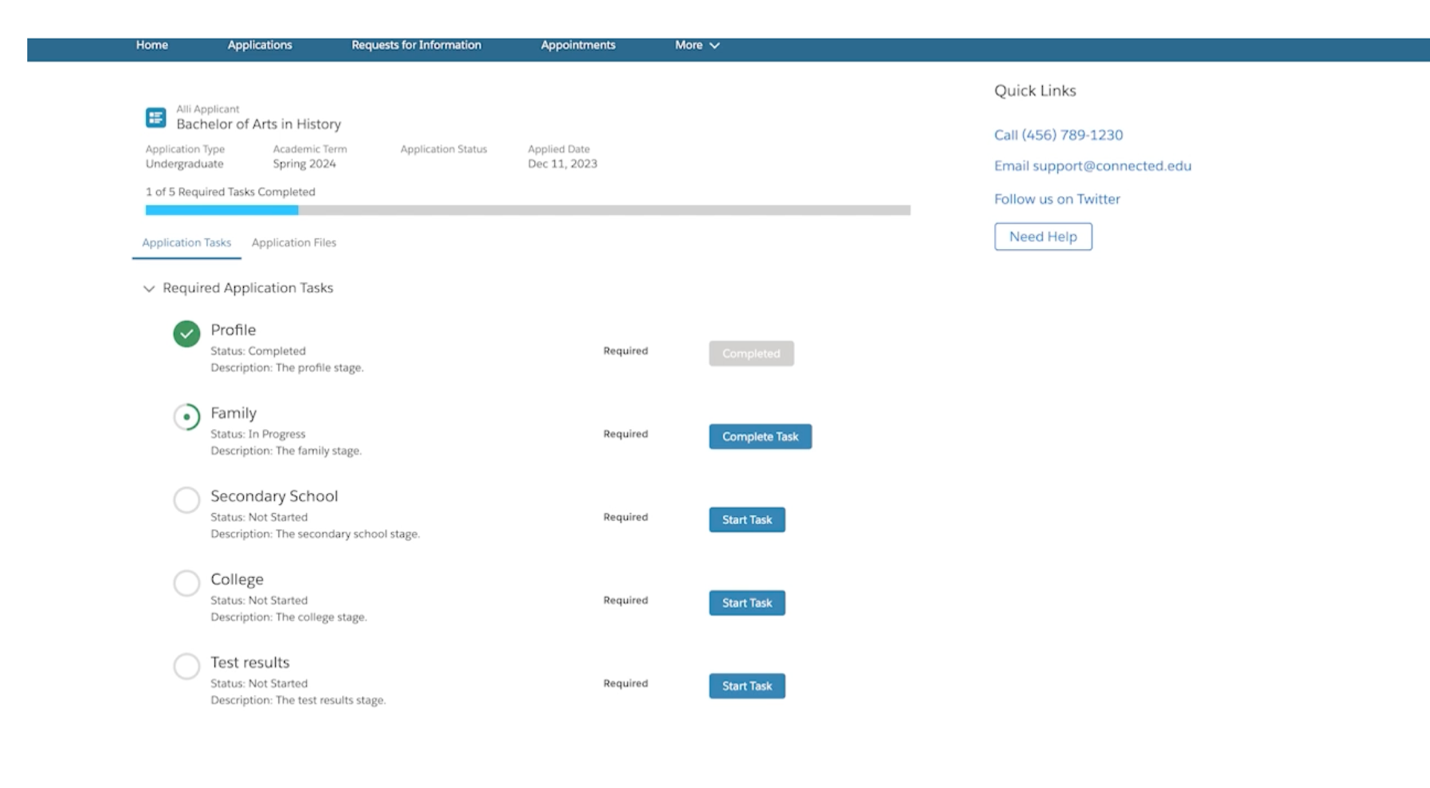
On the other side of the road, dynamic applications empower reviewers with visibility into where applicants are getting stuck with helpful icons that automatically track completion status.
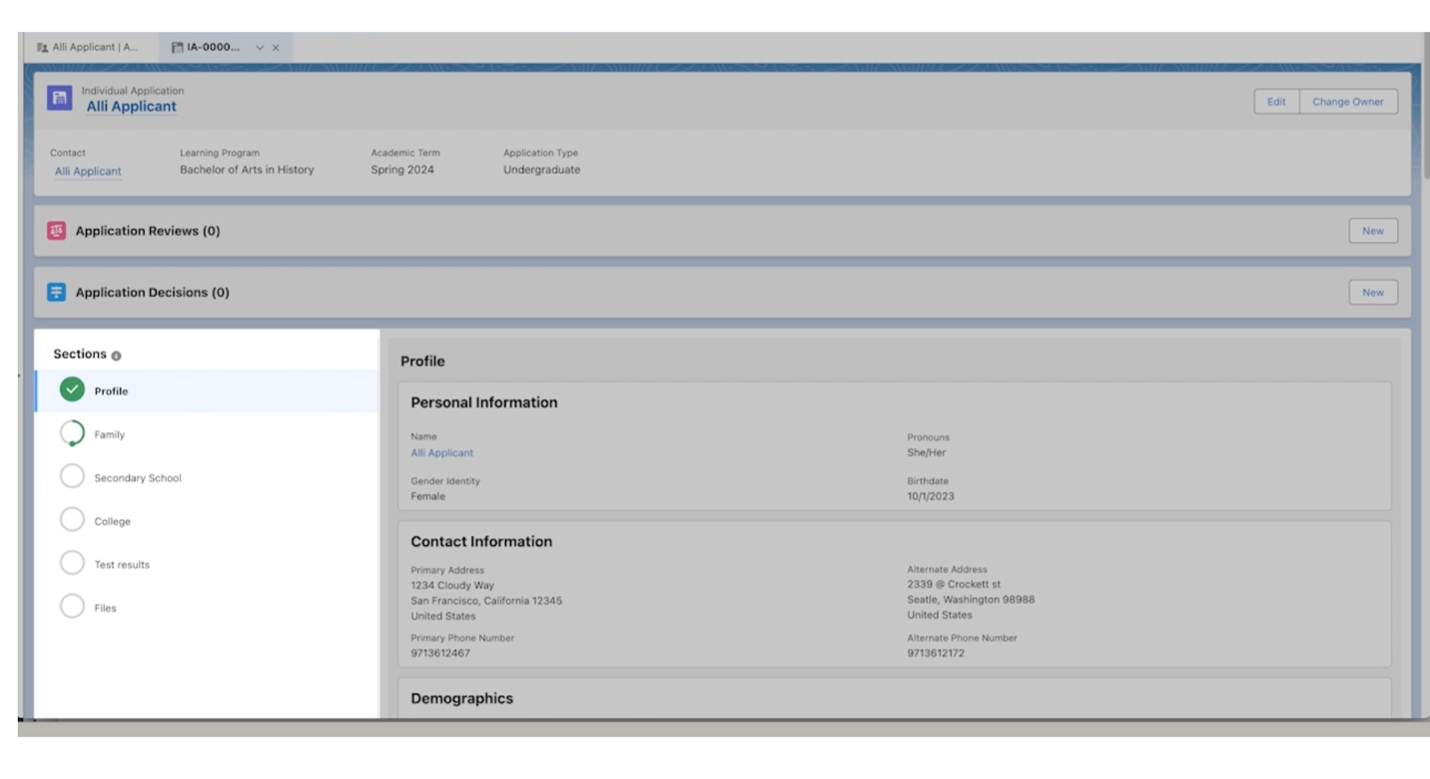
Finally, creating applications is a smooth ride. Modular application components that can be reused across multiple programs and departments make the process much faster, eliminating the need to build new applications from scratch.
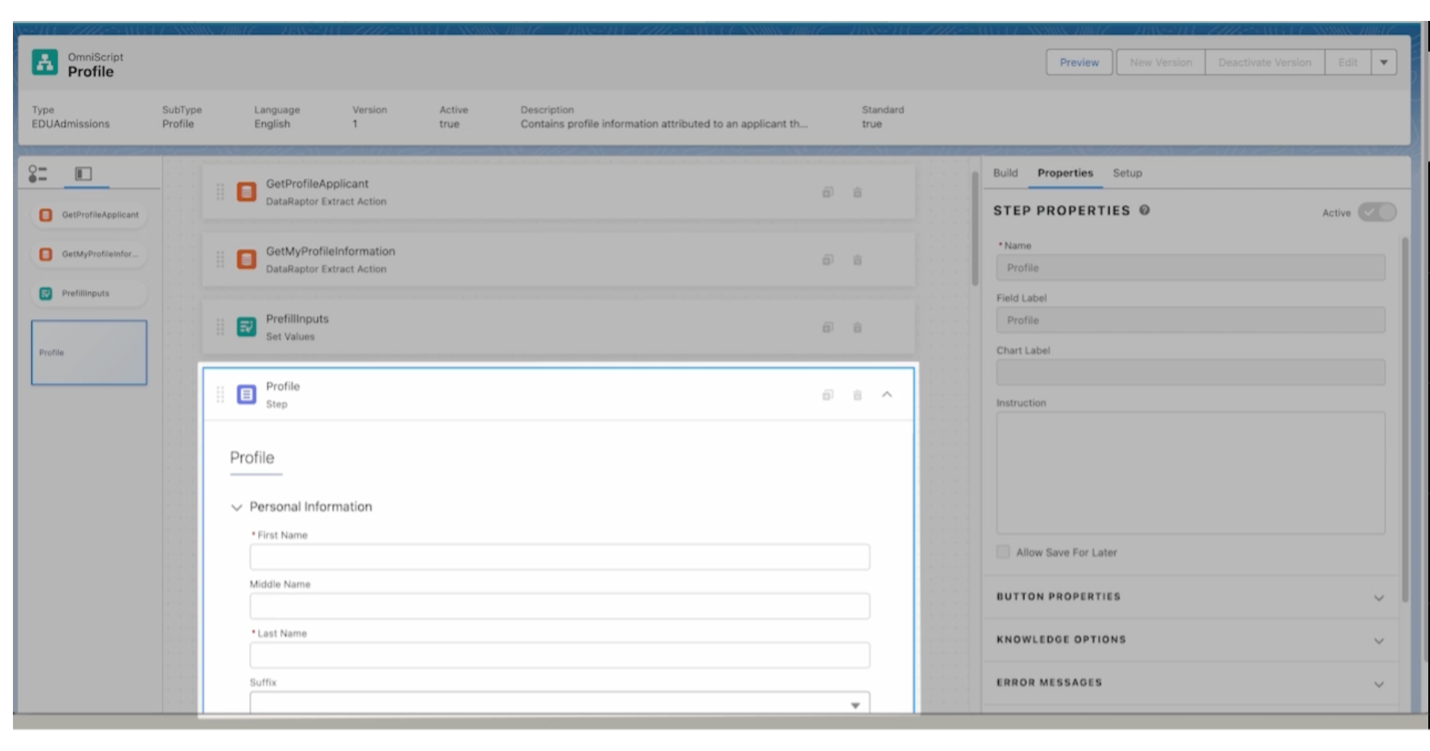
10. Salesforce Field Service Mobile - Automatic Offline Mode
Enhancing the mobile experience, SFS Mobile now features Automatic Offline Mode, allowing users to seamlessly continue their work even in areas with limited or no internet connectivity.
11. Reports
Rearrange Multiple Lightning Report Columns at Once:
Users can now conveniently rearrange multiple columns simultaneously in Lightning Reports, providing a more efficient and streamlined experience when organizing report data.

Easily Update Fields in Lightning Report Filters:
The Spring '24 release introduces a user-friendly feature that simplifies the process of updating fields within Lightning Report Filters. There is no need to delete the filter and adding a new one when you need to change the field in a Lightning report filter. In earlier releases, you could change the operator and value but not the field.
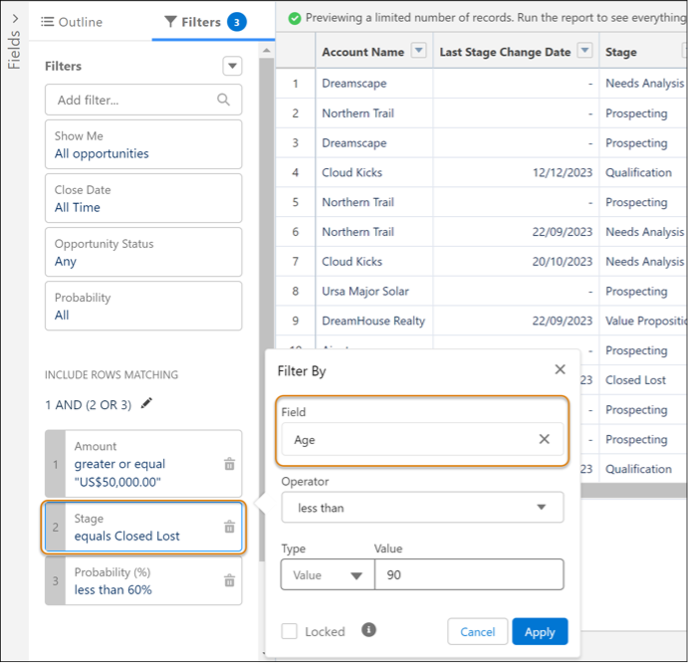
Filter Report Types by Objects or Fields:
In the Enterprise and Performance Editions, users can now filter report types based on specific objects or fields. If you want to make sure that your brand new Lightning report contains the right data, this new feature comes very handy.
Need to include specific field on the Opportunity object and another field on the Account object in the report you want to create? Just add those fields to the report type filter to see report types that include those fields.

In conclusion, the Salesforce Spring '24 release is more than just a set of updates; it's a strategic enhancement to the CRM ecosystem that reflects the evolving needs of businesses across industries.
As your Salesforce implementation partner, we're excited to help you leverage these innovations to stay up-to-date and gain a competitive edge. Our goal is to ensure that these updates translate into real-world benefits for your team, optimizing your Salesforce experience to meet the demands of your industry.
Author

Adéla Zaderlíková
Salesforce Consultant at ACTUM Digital. You can find me on LinkedIn